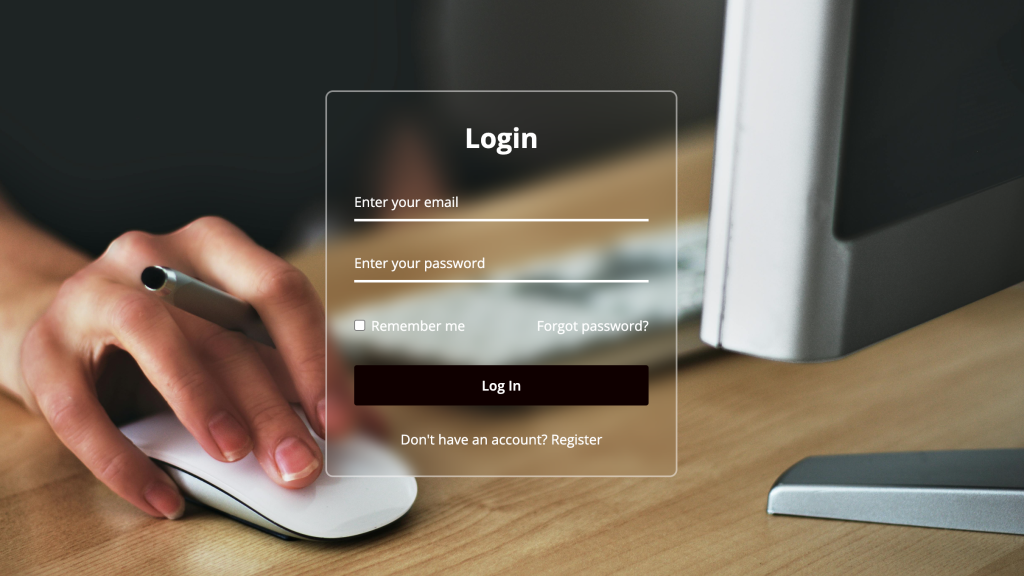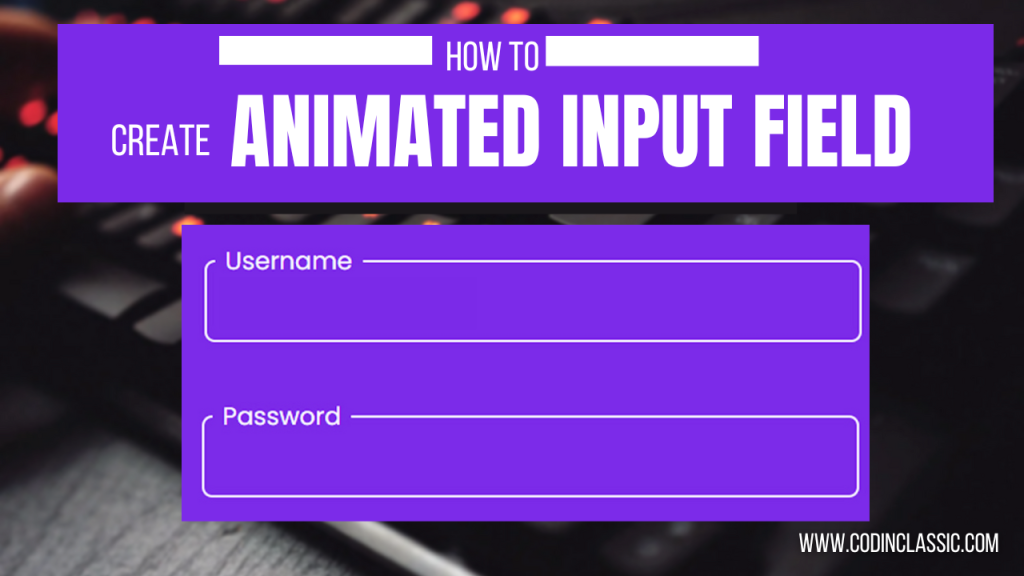Creating a responsive card slider using HTML, CSS, and JavaScript is an excellent way to enhance the interactivity and visual appeal of your web projects. A card slider allows users to navigate through multiple cards containing content, making it useful for displaying products, testimonials, or any other type of content in a compact and engaging manner. In this tutorial, we’ll guide you through building a responsive card slider from scratch.
Card sliders are a popular UI component in modern web design, enabling users to browse through content efficiently. They provide an interactive way to present information, keeping users engaged. In this tutorial, we will create a responsive card slider using HTML for structure, CSS for styling, and JavaScript for functionality. This will ensure that the slider works smoothly across various devices and screen sizes.
WATCH TUTORIAL:
HTML Structure
First, we’ll create the basic HTML structure for our card slider. This includes a container for the slider and individual cards.
CSS Styling
Next, we’ll add CSS to style our card slider. This includes setting dimensions, adding background colors, and positioning elements.
JavaScript Functionality
To make our slider functional, we’ll use JavaScript to handle the sliding effect when the buttons are clicked.
Conclusion
Building a responsive card slider using HTML, CSS, and JavaScript is an essential skill for web developers. This feature improves user experience by providing a dynamic and visually engaging way to interact with content. Through this tutorial, you have learned how to organize HTML, style with CSS, and implement functionality with JavaScript to create a fully operational card slider. Continue experimenting with various styles and features to make your card sliders even more captivating and interactive.