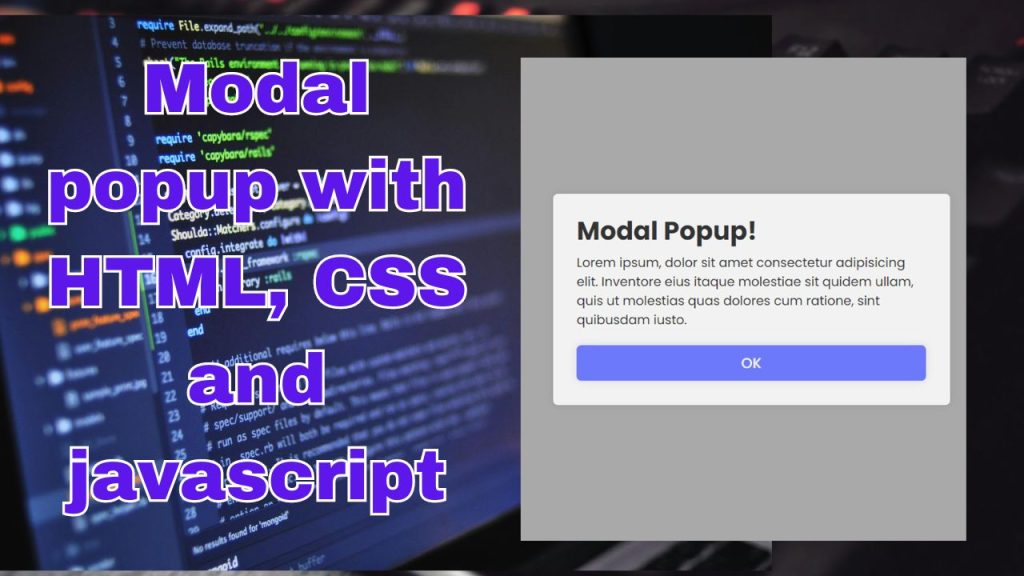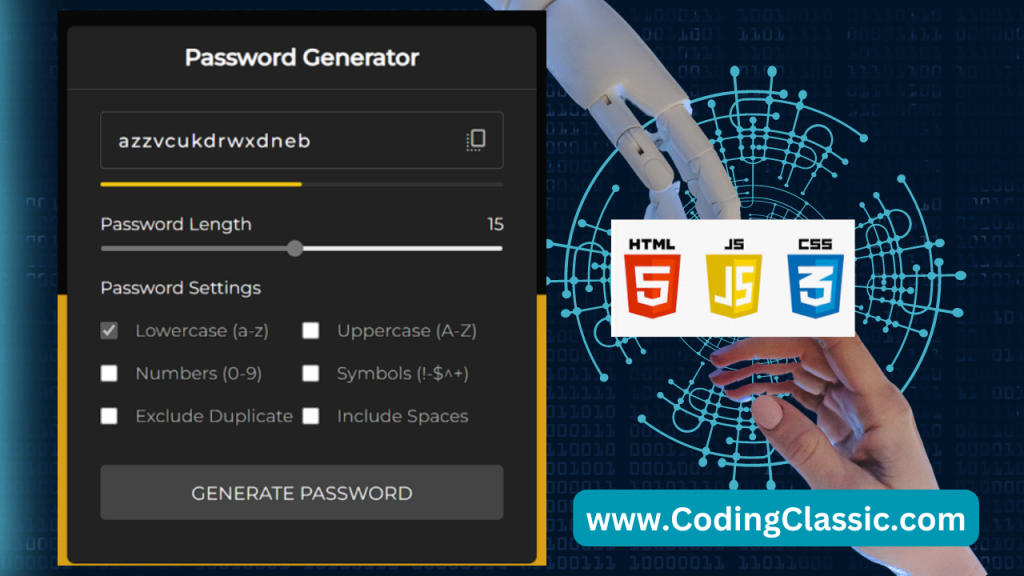
Building a Secure Password Generator with HTML CSS and JavaScript
In today’s digital world, strong passwords are essential for protecting our online accounts. A password generator can help us create complex and unique passwords that are difficult to guess. In this article, we’ll learn how to build a simple yet effective password generator using HTML, CSS, and JavaScript.
1. HTML Structure
This HTML document creates a user interface for a password generator tool. The layout consists of a main container featuring a title, various input fields, a password strength display, length selection options, and checkboxes to customize password settings. It also includes a button to trigger password generation. The document references separate CSS and JavaScript files for styling and functionality, respectively. It includes two Google Fonts: “Material Symbols Rounded” for icons and “Montserrat” for text.
2. CSS Styling
This CSS defines the visual design for a password generator interface, giving it a contemporary appearance. It employs the “Montserrat” typeface and a gradient background. The stylesheet formats various elements including input boxes, a password strength meter, length selection options, and setting checkboxes. The password generation button features interactive effects for hover and click states. The layout adapts to accommodate smaller screen sizes, ensuring responsiveness.
3. JavaScript Functionality
This JavaScript code implements the core functionality of a password generator. It sets up event handlers, defines functions, and declares variables to produce randomized passwords according to user-specified criteria.
The code establishes event listeners that activate specific functions in response to user actions, such as selecting the copy icon, adjusting the password length slider, or pressing the generate button.
In essence, this script creates an interactive password generator interface, allowing users to tailor the password length and character composition to their preferences.
Conclusion
By combining HTML, CSS, and JavaScript, we have successfully created a functional password generator. This generator allows users to customize their password length and character types, generating strong and unique passwords that enhance their online security. Remember, this is a basic example, and you can further enhance it by adding features like password strength indicators, copy-to-clipboard functionality, and more.