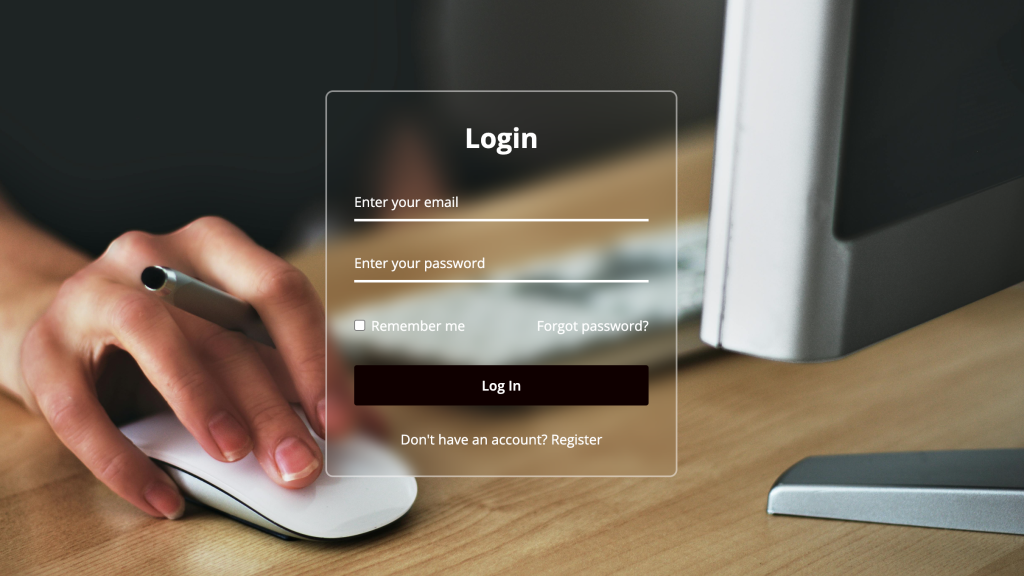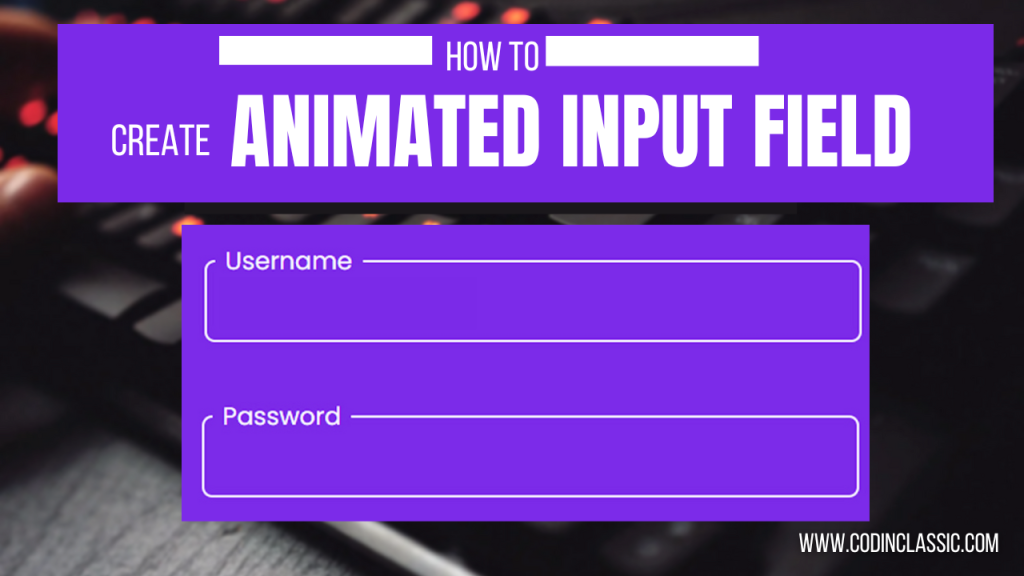Get ready to build a sleek and modern Neumorphism calculator with dynamic dark and light themes! This tutorial will guide you through the process of creating a functional calculator while exploring the captivating world of Neumorphism design.
We’ll use HTML for structure, CSS for styling, and JavaScript for interactive theme switching, making this a perfect project for both beginners and experienced coders.
Neumorphism, with its soft, subtle design mimicking real-world objects, adds a unique touch of depth and visual appeal. Let’s dive in and create a calculator that’s both practical and visually stunning!
Step 1: HTML
This HTML code lays the groundwork for a visually appealing neumorphic calculator. It features buttons for numbers, common arithmetic operations, and a clear function. The calculator’s logic is likely handled by the linked JavaScript file, “script.js”. The design employs the elegant Montserrat font and offers a user-friendly dark/light mode switch for personalized experience.
Step 2: CSS
This CSS code meticulously crafts the visual aesthetic of a neumorphic calculator. It sets the stage with general styles for font, page layout, and background color. The calculator features a unique neumorphic button design, complete with subtle shadows, and distinct styling for the “Clear,” “Plus,” and “Equals” buttons. A dedicated dark mode is included, featuring adjusted color palettes, and a toggle button nestled in the top right corner allows users to seamlessly switch between light and dark modes.
JavaScript:
This JavaScript code brings the neumorphic calculator to life by adding interactive functionality. It carefully selects the calculator buttons, individual button elements, the display area, and the dark mode toggle button. Each button is assigned a click event listener. When the “Equals” button is pressed, the code evaluates the mathematical expression displayed. Clicking “Clear” resets the display. For all other buttons, their values are appended to the display.
The code also cleverly manages the dark mode toggle. When the toggle button is clicked, it dynamically adds or removes the “dark” class from the body element, instantly switching between light and dark themes.
Conclusion
Congratulations! You’ve successfully built a functional calculator with a sleek dark/light theme. You can now perform basic arithmetic operations and switch between themes with a single click. This project demonstrates the power of HTML, CSS, and JavaScript to create interactive and visually appealing web applications.