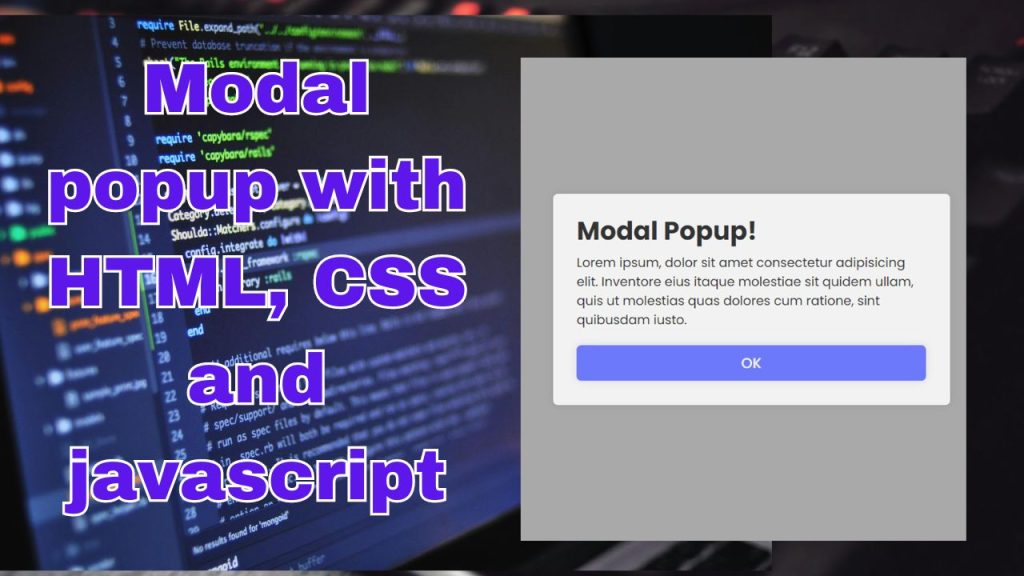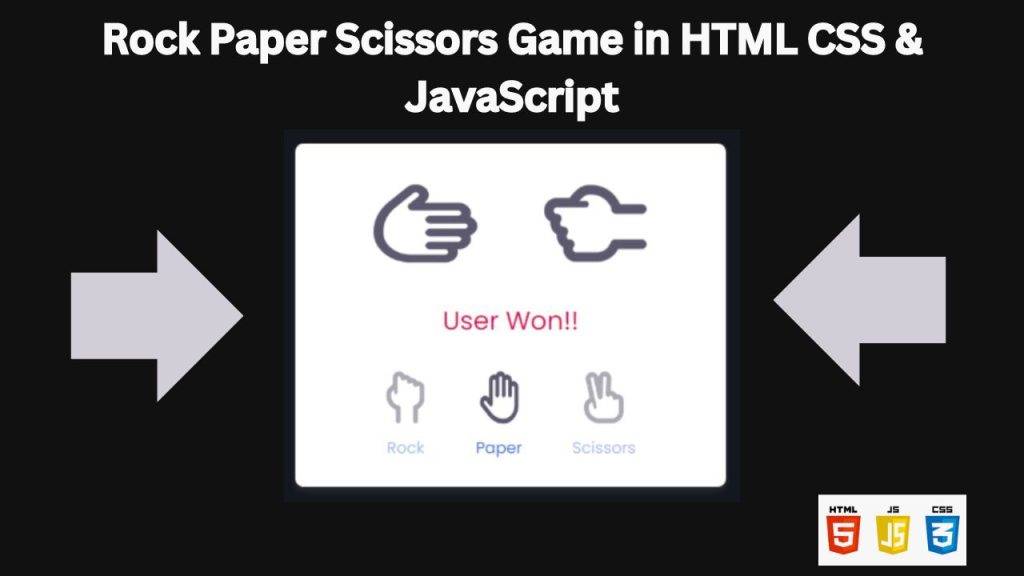
Get ready to code your own classic game! This tutorial will guide you through building a digital version of Rock, Paper, Scissors using HTML, CSS, and JavaScript. Whether you’re a coding expert or just starting out, this step-by-step guide will empower you to create a fun and interactive game experience.
This tutorial will walk you through the process of bringing Rock, Paper, Scissors to life. You’ll use HTML to build the game’s structure, CSS to style it with an appealing design, and JavaScript to add the interactive gameplay. You’ll learn how to capture user choices, calculate the results, and create an engaging experience that captures the excitement of this classic game.
By the end of this tutorial, you’ll have a fully functional Rock, Paper, Scissors game ready to play. But that’s not all! You’ll also gain valuable knowledge about front-end development, using HTML, CSS, and JavaScript. Get ready to unleash your creativity and coding skills as you build your own interactive game!
This HTML file lays the groundwork for our Rock, Paper, Scissors game. It includes sections to display the game’s results, show the player’s and computer’s choices, and provide buttons for Rock, Paper, and Scissors. The structure is enhanced by a separate CSS file (style.css) for styling and a JavaScript file (script.js) to handle the game’s logic.
css
This CSS code creates the visual style for a Rock, Paper, Scissors game. It uses the Poppins font, centers the layout, and styles elements like the result displays, hand animations, and choice buttons. The design focuses on making the game visually engaging and easy to understand.
JavaScript :
This browser-based JavaScript implementation brings the classic Rock, Paper, Scissors game to life. The code sets up an interactive user interface where players can click on their preferred option. Upon selection, the program captures the user’s choice and simultaneously generates a random move for the computer opponent.
The game’s core logic is then executed, comparing the player’s selection against the computer’s random choice. Based on the traditional rules of Rock, Paper, Scissors, the code determines the winner of each round.
As the game progresses, the interface dynamically updates to reflect the current state. It displays both the player’s and computer’s choices, and promptly announces the outcome of each round. This creates an engaging and responsive gaming experience, where each interaction leads to a unique result.
The combination of user input handling, randomized computer decisions, and real-time display updates results in a fully functional and entertaining digital version of the timeless Rock, Paper, Scissors game.
In summary, this Rock, Paper, Scissors game, built using HTML, CSS, and JavaScript, transforms the traditional game into an interactive digital experience. It provides an engaging platform where players can make their selections and challenge the CPU.