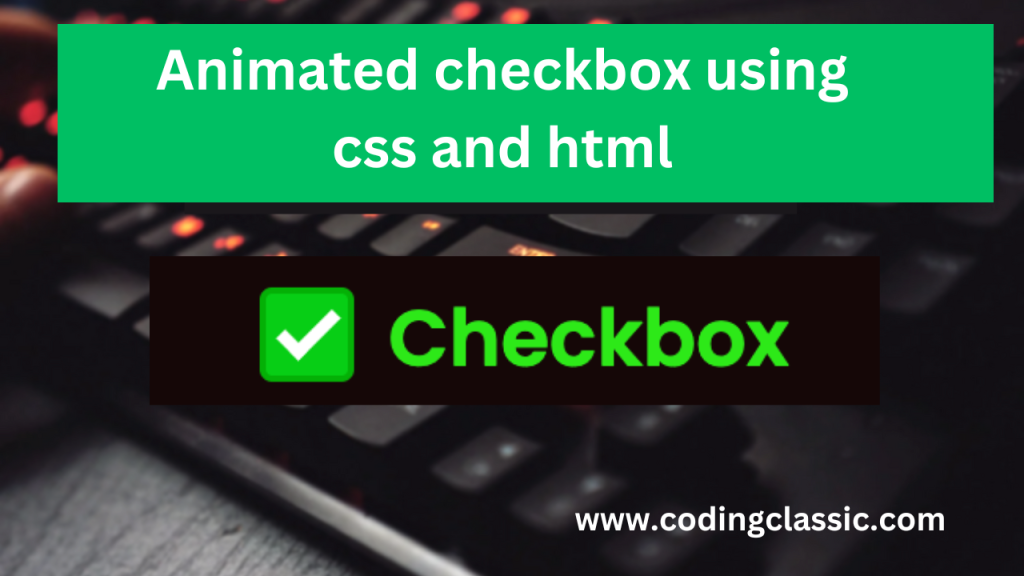
This blog post is all about crafting your own CSS for checkboxes, adding animation flair with HTML and CSS. In the fast-paced realm of web design, user experience holds significant sway, drawing and keeping audience interest intact. Creatives and developers are always on the lookout for fresh approaches to spruce up UIs, and one standout is the animated custom checkbox, increasingly lauded for its UX-boosting prowess.
Let’s take a step back and revisit the basic checkbox before we dive into the details of customizing it with animation. Checkboxes, in their traditional form, serve as straightforward tools for binary choices on web forms. Foundational to web design, they empower users to select options or indicate preferences with ease. As web design progresses, user expectations evolve accordingly. This leads to the emergence of custom checkboxes with animation, injecting a modern twist that turns the ordinary checkbox into an attractive and interactive feature.
What is a styled Checkbox?
A styled checkbox differs from the standard one by its tailored appearance, tailored to fit the website or app’s aesthetics. Unlike default browser checkboxes, custom ones grant designers the liberty to tweak their look, ensuring they blend seamlessly with the design scheme.
These custom checkboxes usually come to life through HTML, CSS, and JavaScript. They enable designers to play around with shapes, colors, and animations, fostering a more unified and branded user journey.
Introducing animation to custom checkboxes elevates the user experience, going beyond just aesthetics. It introduces interactivity, making the interface more immersive and pleasurable for users.
Various animations, such as transitions, fades, and transforms, are commonly applied to custom checkboxes. For example, a gentle fade-in when a box is checked or a seamless transition between checked and unchecked states can greatly enhance visual appeal. These animations aren’t merely decorative; they enhance user interaction, making it smoother and more intuitive.
HTML CODE (index.html) with explanation using comment.
this HTML code sets up a basic webpage with checkbox. It includes meta tags for specifying character encoding, ensuring compatibility, and setting viewport properties for responsiveness. The title of the webpage is defined, and an external stylesheet (“style.css”) is linked for additional styling. Within the body, a label wraps a checkbox input and its accompanying text.
CSS code (style.css) with explanation using comment.
conclusion
Investing effort in crafting visually appealing and interactive checkboxes merges design with functionality, elevating the user experience. Designers who dedicate time to these details contribute to interfaces that are more engaging and memorable. In the ever-evolving landscape of web design, such nuanced elements will become even more vital in distinguishing interfaces and leaving lasting impressions on users. Embrace the opportunity to experiment with custom checkboxes and animation – your users will appreciate the effort.