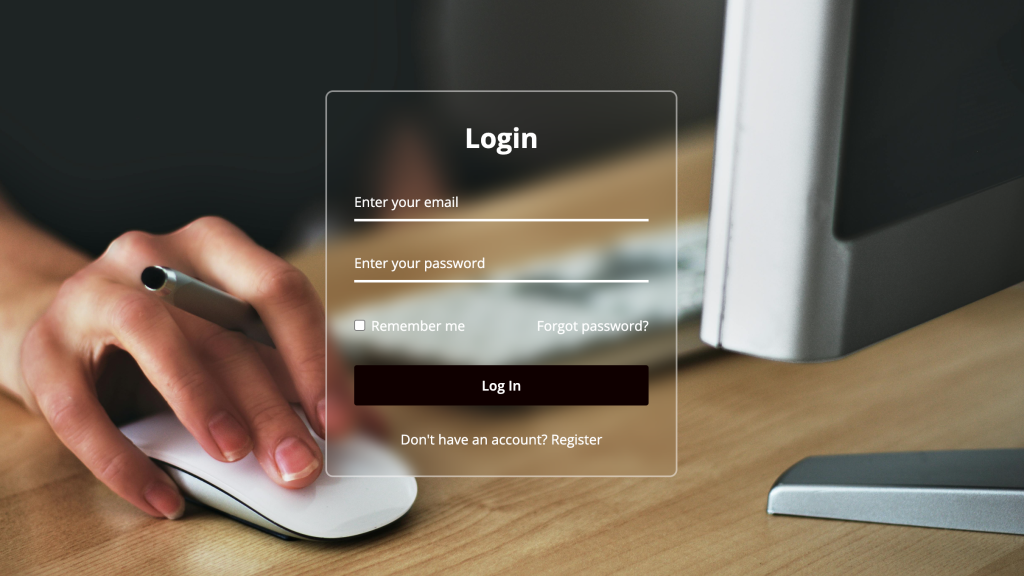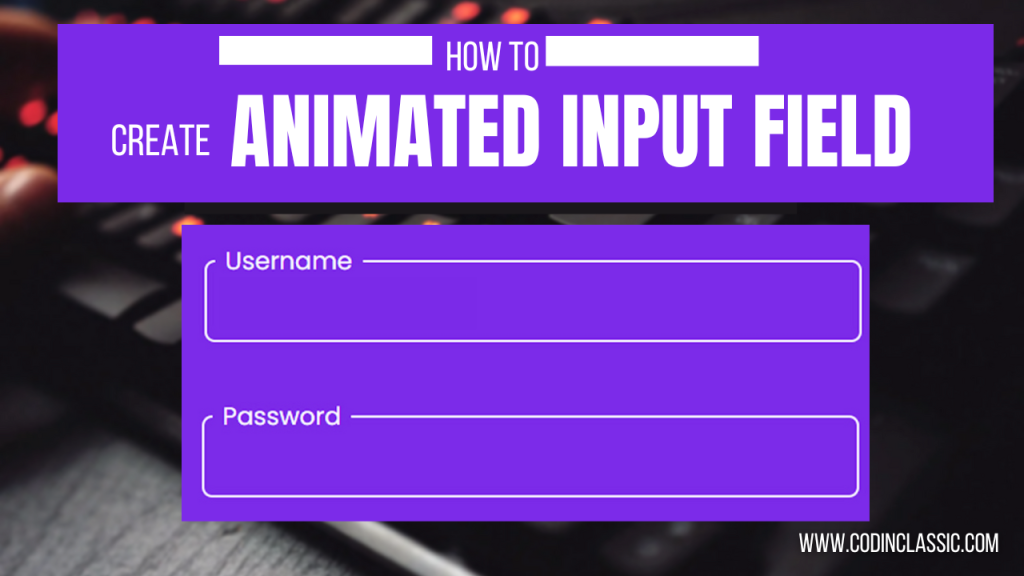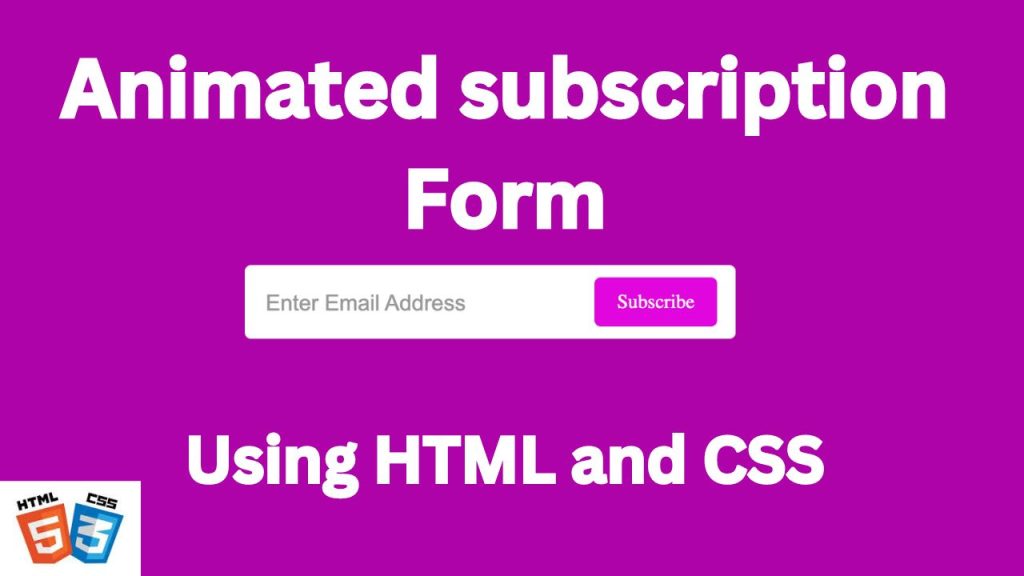
Creating an email subscription form with animation using only HTML and CSS is a great way to enhance the user experience on your website without the need for JavaScript. This tutorial will guide you through the steps to build a stylish and responsive email subscription form with subtle animations to grab users’ attention. We’ll cover the basic structure using HTML and add styles and animations with CSS to make the form interactive and visually appealing.
WATCH TUTORIAL:
HTML Structure
First, let’s set up the basic HTML structure for the email subscription form. We’ll create a simple form with an input field for the email address and a submit button.
CSS Styling and Animation
Next, we’ll add CSS to style the form and create the animations. We’ll use keyframes to define the animation and apply transitions to the form elements for smooth interactions.
Conclusion
By combining HTML and CSS, we have created a sleek and responsive email subscription form with subtle animations. This approach not only enhances the visual appeal of the form but also provides a better user experience without relying on JavaScript. Feel free to customize the styles and animations to match your website’s design and branding. Happy coding!