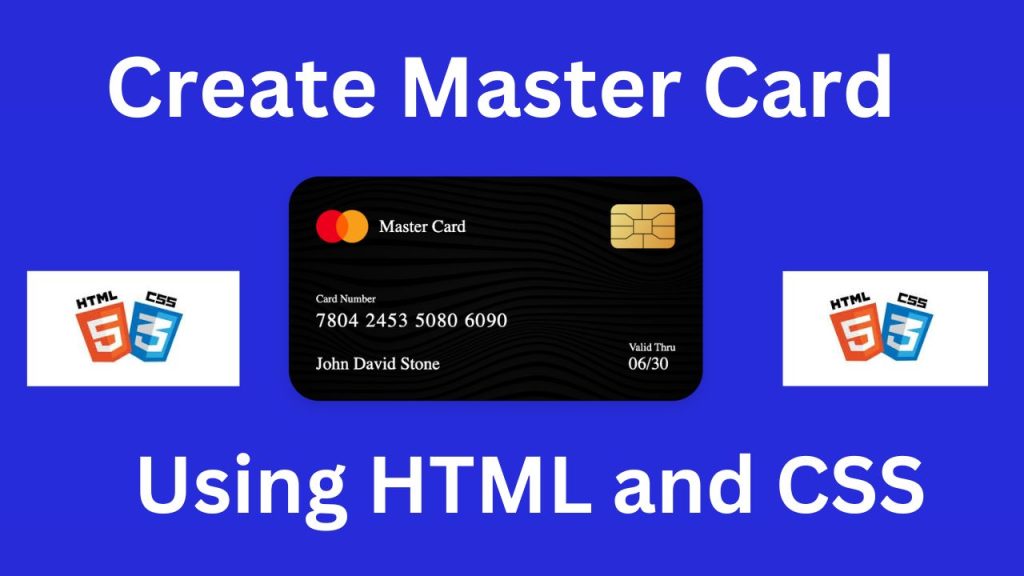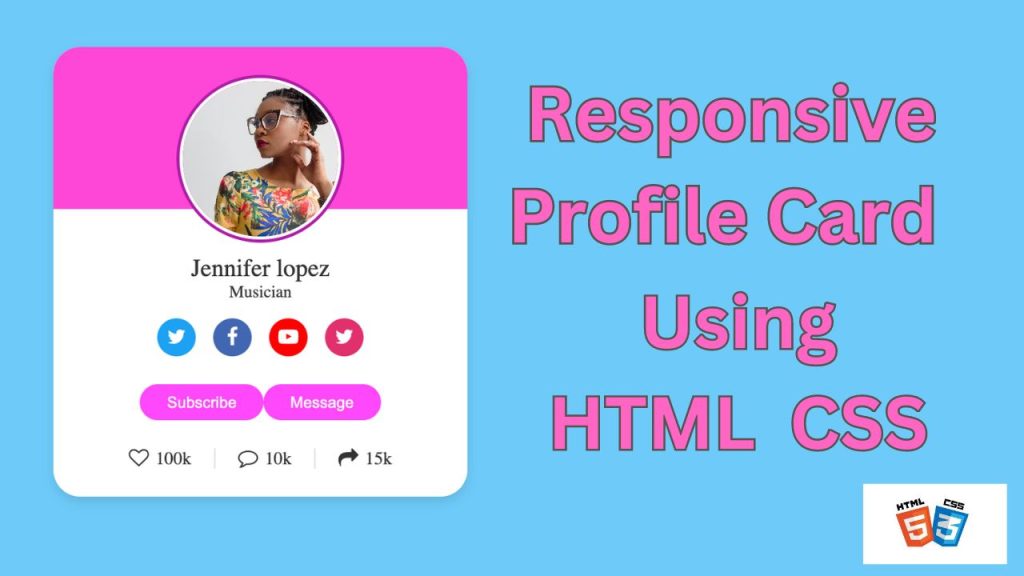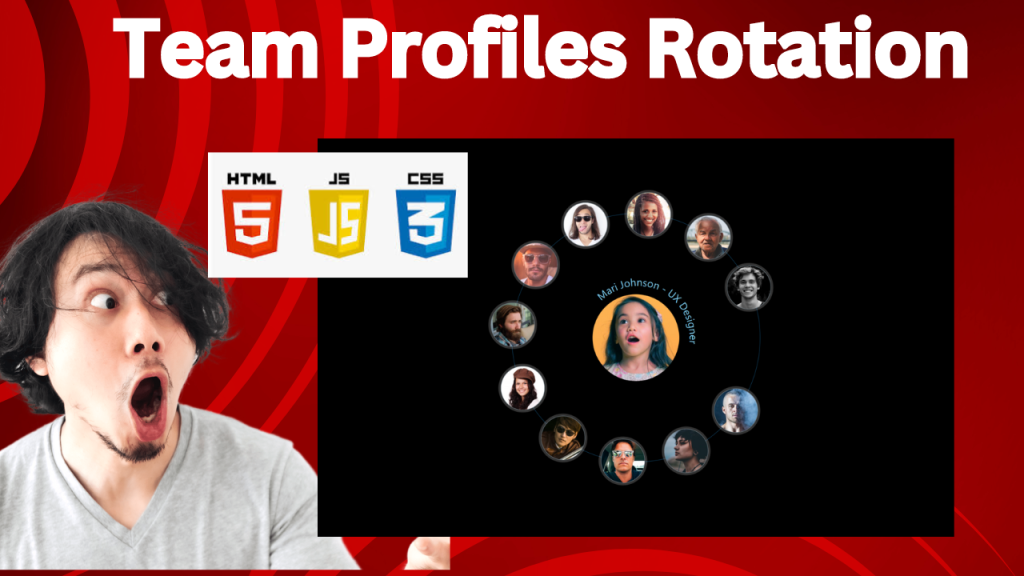
Team Profiles Rotation using HTML CSS and JavaScript
In today’s digital world, showcasing your team is essential. But static team profiles can feel stale. A dynamic, rotating display adds visual interest and keeps your website engaging. This article will guide you through creating a smooth team profile rotation using HTML CSS and JavaScript.
This HTML code sets up a visually appealing team profile display. It uses a circular arrangement, with each team member’s profile represented by a label containing their image and name/role. These labels are positioned around a central “The Team” element. The code cleverly utilizes SVG text paths to create circular text layouts for the profile descriptions. While the code doesn’t show the CSS, it’s designed to enhance the user experience by making the profiles interactive. When a user selects a profile (likely through hidden radio buttons), the image enlarges, and additional details are revealed.
Step 1: Set Up Your HTML Structure
First, you’ll need to set up the basic HTML structure for your team profiles.
Step 2: Style Your Profiles with CSS
Now, let’s style the elements using CSS. We’ll create a grid layout for the team profiles, add transitions for smooth movement, and style the individual elements.
Steps 3: JavaScript
This JavaScript code modifies the behavior of radio buttons on a webpage. It makes it so that clicking on a radio button, instead of just selecting it, will actually uncheck it.
Here’s a breakdown:
- Selection: The code finds all radio buttons on the page.
- Event Listener: It attaches a click event listener to each radio button.
- Default Prevention: When a radio button is clicked, the code prevents the default behavior, which is to select the radio button.
- Timeout: A short delay (timeout) is introduced before toggling the checked state of the radio button. This delay prevents the radio button from immediately being re-checked after being unchecked, providing a smoother user experience.
In essence, this code allows users to “toggle” radio buttons on and off by clicking them, instead of the traditional behavior of only selecting them.
Detailed Breakdown:
- Selecting Radio Buttons:
document.querySelectorAll('input[type="radio"]'): This selects all radio buttons on the page and returns a NodeList (similar to an array) of those elements.
- Adding Event Listeners:
.forEach(radio => { ... }): Iterates over each radio button in the NodeList.radio.addEventListener('click', (e) => { ... }): Adds aclickevent listener to each radio button. This listener triggers a function whenever the radio button is clicked.
- Preventing Default Behavior:
e.preventDefault();: This prevents the default action of the click event, which would normally check the radio button. This is necessary because we want to control the checked state manually.
- Using
setTimeoutto Toggle the Checked State:setTimeout(() => radio.checked = !radio.checked, 0);:- The
setTimeoutfunction introduces a slight delay (even with 0 milliseconds), allowing the browser to process the click event before changing thecheckedstate. - The
radio.checked = !radio.checked;line toggles the checked state of the radio button. If it was checked, it becomes unchecked, and vice versa.
- The
CONCLUSION
In summary, building a Team Profiles Rotation effect with HTML and CSS has been both a fun and informative experience. By utilizing HTML for the layout and CSS for the styling and animations, we’ve created an interactive and visually appealing method to display team members on a webpage.