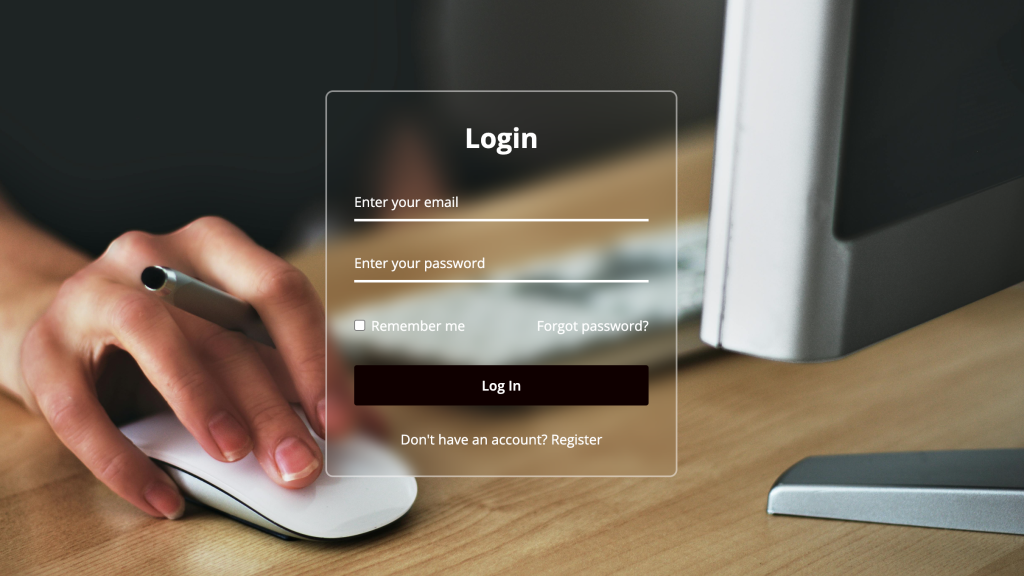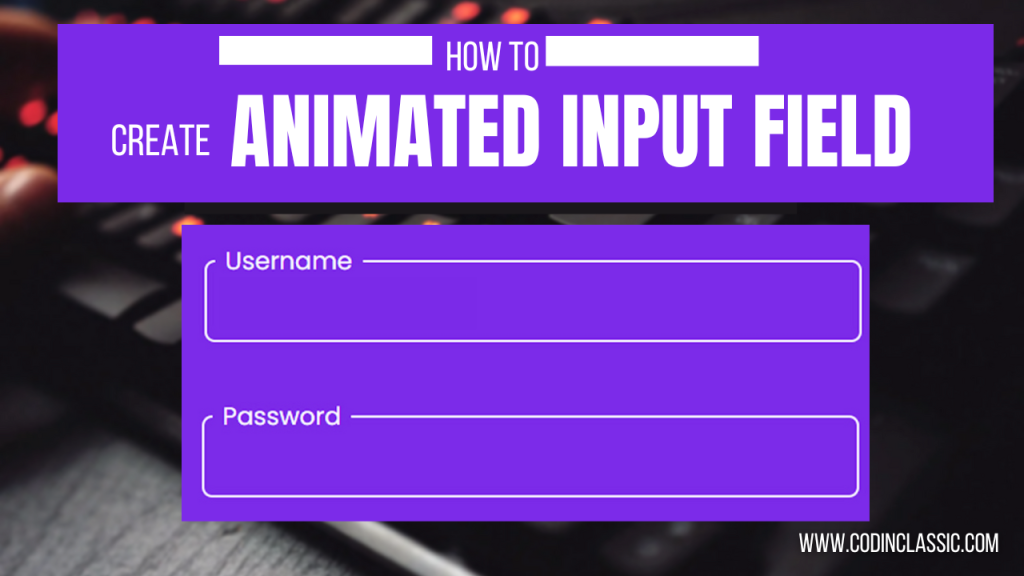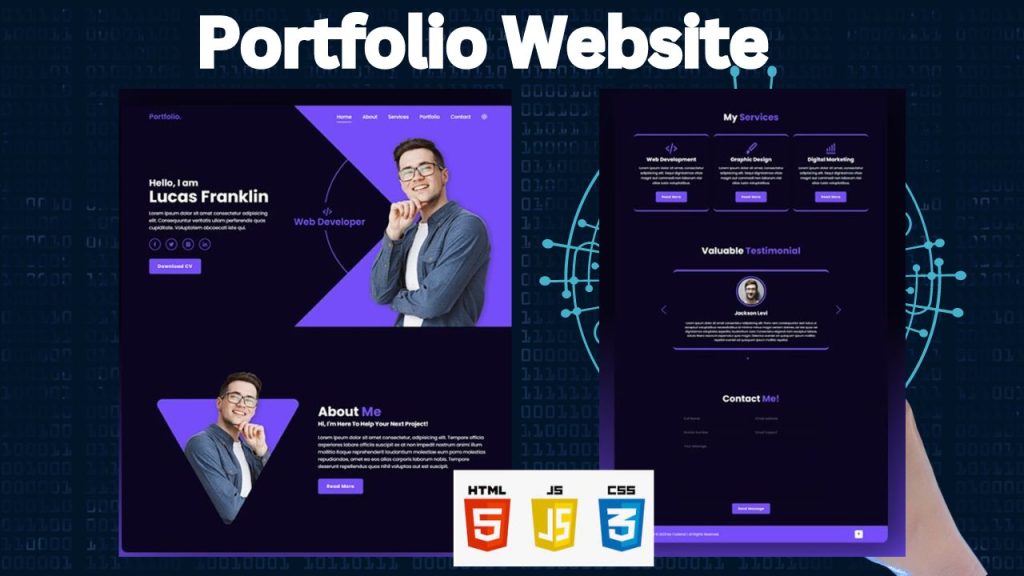
As a web developer, creating a personal portfolio is a thrilling opportunity to highlight your expertise and showcase your best work. In this blog, we’ll dive into the process of crafting a remarkable personal portfolio using the fundamental building blocks of the web: HTML, CSS, and a dash of JavaScript.
Your personal portfolio is essentially your digital calling card, showcasing your skills, accomplishments, and projects to potential clients or employers. It’s a chance to make a lasting impression and stand out in a competitive field.
In this blog, we’ll take you on a step-by-step journey to create a stunning portfolio that not only looks great but also tells a compelling story about your unique strengths and personality. From designing a visually appealing layout to showcasing your best work, we’ll help you craft a professional portfolio that truly represents you and sets you up for success in the world of web development and design.
HTML:
This code serves as the foundation for a portfolio website, outlining the structure and organization of the site. It includes various sections, such as home, about, services, portfolio, testimonials, and contact, each with its own unique content. The home section provides an introduction, the about section shares more information about the creator, the services section lists their offerings, the portfolio section showcases their projects, the testimonials section displays client feedback, and the contact section features a form for visitors to get in touch.
The header includes a menu and icons, as well as social media links and interactive buttons. The design is responsive, meaning it adapts to different screen sizes. Additionally, the code incorporates special effects, such as scrolling animations, to add visual interest to the site. Overall, this code provides a basic framework for creating a visually appealing and functional portfolio website.
CSS :
This CSS code enhances a webpage’s appearance. It incorporates a specific font, establishes a foundational style, and introduces customizable color themes, including a dark mode option. The code structures the page with a fixed header, sections, and interactive elements. It ensures the design adapts to different screen sizes and includes eye-catching animations. Finally, it tailors the look for specific content areas like testimonials, portfolios, and contact forms.
JavaScript:
This JavaScript code enhances a webpage’s interactivity and appearance. It controls the navigation menu, making it responsive to screen size and user actions. It also synchronizes the navigation links with the current page section, creating a smooth user experience. The code includes features like a content slider, a dark mode toggle, and animated elements, making the website more engaging and visually appealing.
Conclusion:
Congratulations everyone! We’ve just completed our personal portfolio websites. This is a major accomplishment, no matter if you’re a seasoned coder or just starting your journey. Your portfolio is now your digital showcase, a place to proudly display your coding skills and creativity. Keep coding, keep learning, and enjoy the fruits of your hard work in this unique online space. You’ve done an amazing job!