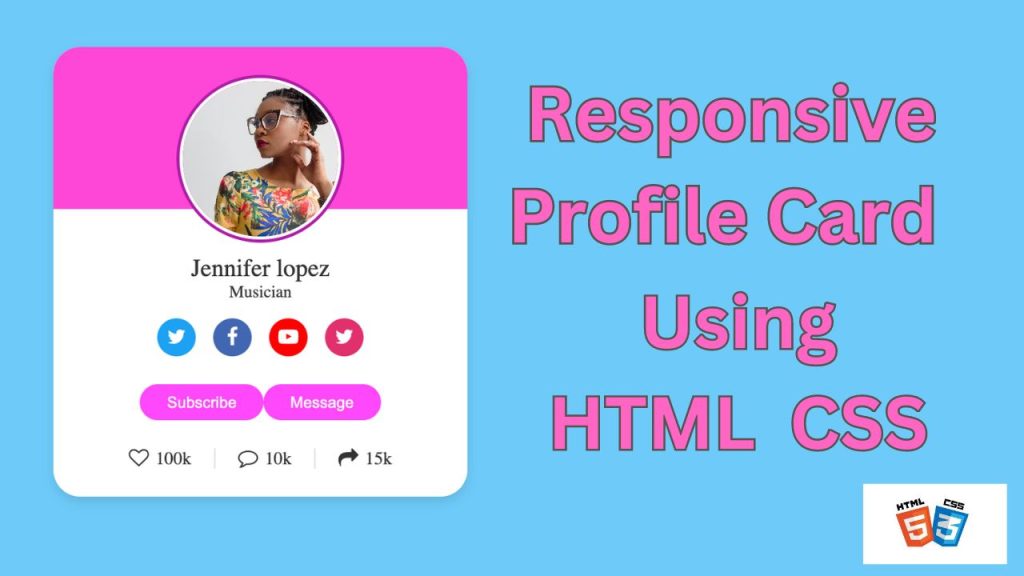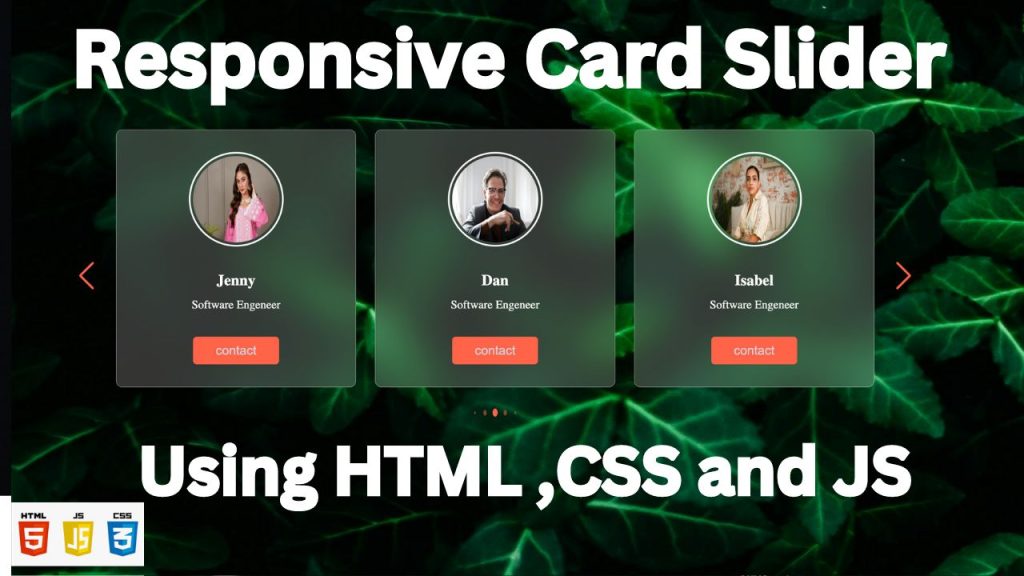Creating a credit or MasterCard design using HTML and CSS is a great way to practice your web development skills. In this guide, we’ll walk through the process step-by-step, from setting up the HTML structure to styling the card with CSS. By the end of this tutorial, you’ll have a sleek, responsive card design that you can use in your projects.
Credit card forms are commonly used in e-commerce websites for payment processing. Designing a visually appealing and user-friendly credit card form can enhance the user experience and make the payment process smoother. In this tutorial, we will create a basic credit card design using HTML and CSS. We’ll focus on the card’s visual elements, such as the card number, cardholder name, expiration date, and CVV.
You Can Watch Video:
Step-by-Step Guide
1. Setting Up the HTML Structure:
First, we’ll set up the basic HTML structure for our credit card. This includes a container for the card and elements for the card number, cardholder name, expiration date, and CVV. We vividly explained the code with html comment.
1. Making the Card Responsive
To ensure the card looks good on all devices, we need to add some responsive design techniques. We’ll use media queries to adjust the card’s size and layout for smaller screens.
Conclusion
Creating a credit card design using HTML and CSS involves setting up a clean and semantic HTML structure, followed by styling with CSS to achieve a visually appealing and responsive layout. This basic example can be expanded with additional features like card validation and animation effects to enhance the user experience further. Practice and experimentation with different styles and layouts will help you master the art of designing web elements like credit cards.