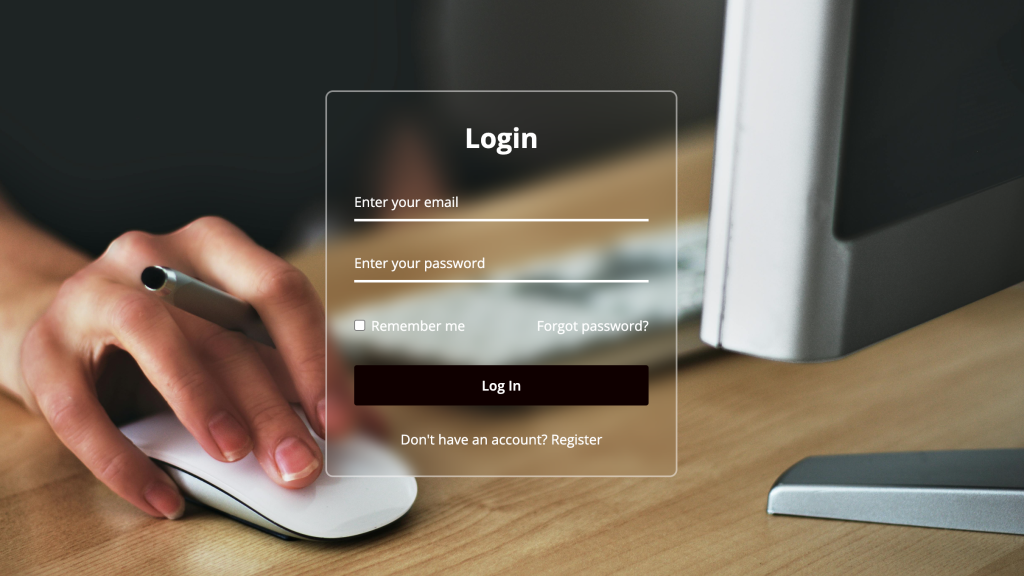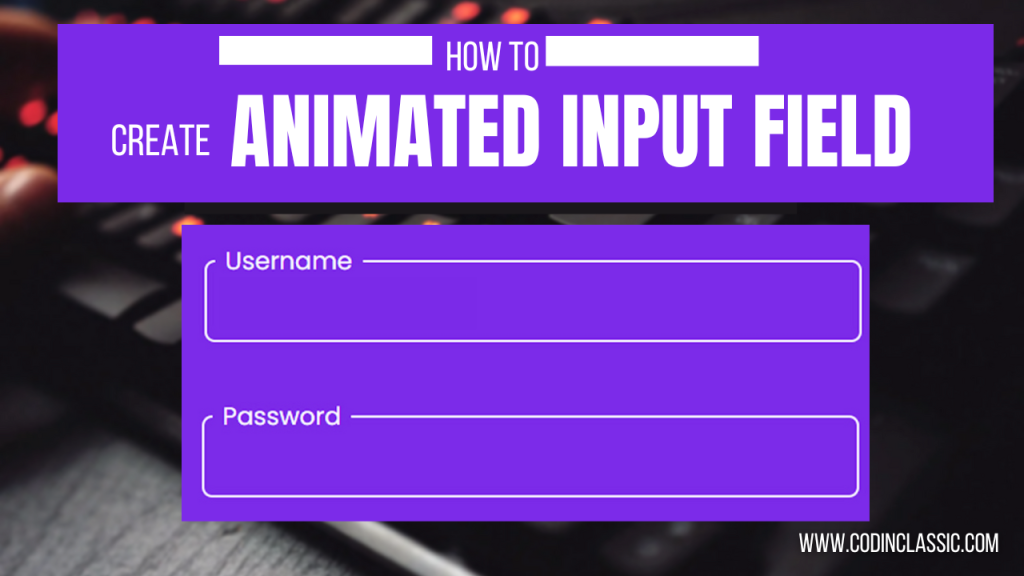Creating a profile card design using HTML and CSS is a great way to enhance your web design skills. Profile cards are commonly used in web applications and websites to display user information in a visually appealing manner. In this tutorial, we’ll walk through the process of creating a simple yet stylish profile card design.
Profile cards are an essential component in modern web design, used to present user information in a compact and aesthetically pleasing format. They typically include elements like a profile picture, user name, bio, and social media links. By mastering the creation of profile cards, you can significantly improve the user interface (UI) of your web projects. In this tutorial, we’ll guide you step-by-step to create a responsive profile card using HTML and CSS.
Watch Tutorial:
HTML Structure
We’ll start by creating the basic HTML structure for our profile card. This will include a container for the card and elements for the profile picture, user name, bio, and social media links.
CSS Styling
Next, we’ll add CSS to style our profile card. This includes setting dimensions, adding background colors, and positioning elements.
Conclusion
Creating a profile card using HTML and CSS is a fundamental skill for web developers and designers. This simple project helps you understand the basics of HTML structure and CSS styling, including responsiveness. By experimenting with different styles and layouts, you can create unique and professional profile cards for your web projects. Keep practicing and exploring more advanced CSS techniques to further enhance your design skills.