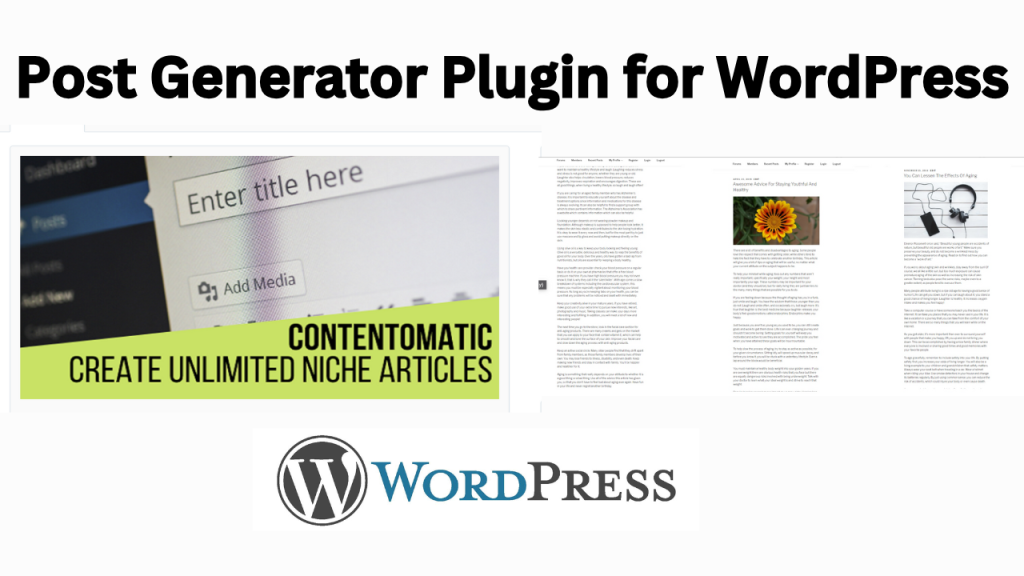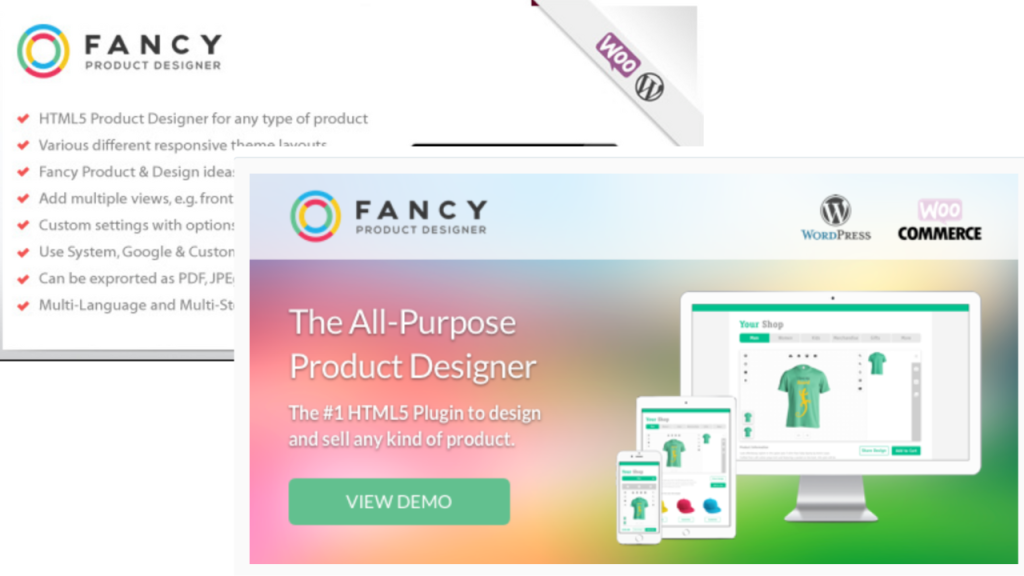Reducing the size of your SQL database in a WordPress site can significantly improve performance and reduce hosting costs. Here are several strategies you can use to achieve this:
1. Backup Your Database
Before making any changes, ensure you have a complete backup of your database. You can use plugins like UpdraftPlus or WP-DB-Backup, or export the database manually through phpMyAdmin.
2. Delete Unused Plugins and Themes
Unused plugins and themes can leave behind unnecessary data in your database. Deactivate and delete any plugins or themes that are not in use.
3. Optimize Database Tables
Optimizing your database tables can reclaim unused space and improve performance. You can use plugins like WP-Optimize or WP-DBManager to optimize your database. Alternatively, you can run the following SQL command in phpMyAdmin:
OPTIMIZE TABLE wp_posts, wp_postmeta, wp_comments, wp_commentmeta, wp_terms, wp_term_relationships, wp_term_taxonomy, wp_usermeta, wp_users;4. Remove Unnecessary Post Revisions
Post revisions can take up a significant amount of space. Limit the number of revisions or delete them entirely using plugins like WP Revisions Control or WP-Optimize. You can also add the following line to your wp-config.php file to limit revisions:
define('WP_POST_REVISIONS', 5);To delete existing revisions, you can run this SQL command in phpMyAdmin:
DELETE FROM wp_posts WHERE post_type = "revision";5. Clean Up Autoloaded Data
Some plugins add data to the wp_options table that is autoloaded on every page load. Use a plugin like Advanced Database Cleaner to clean up and manage autoloaded data.
6. Delete Transient Options
Transients are temporary options used by WordPress and plugins. They can accumulate and take up space. You can delete expired transients using a plugin like Transient Cleaner or run this SQL command in phpMyAdmin:
DELETE FROM wp_options WHERE option_name LIKE '_transient_%';7. Remove Spam and Trash
Empty the spam and trash in the comments and posts sections of your WordPress dashboard. You can also automate this by adding the following lines to your wp-config.php file:
define('EMPTY_TRASH_DAYS', 7 ); // Change 7 to the number of days you prefer8. Delete Unused Media Files
Unused media files can take up a lot of space. Use a plugin like Media Cleaner to find and delete unused media files.
9. Limit Database Log Storage
Some plugins and themes store logs in the database. Check your plugins for settings to limit the size or retention period of these logs.
10. Manual SQL Query Cleanup
Run manual SQL queries to delete unnecessary data. Be cautious and ensure you know what each query does. Examples include:
- Deleting orphaned post meta:
DELETE pm FROM wp_postmeta pm
LEFT JOIN wp_posts wp ON wp.ID = pm.post_id
WHERE wp.ID IS NULL;- Deleting orphaned comment meta:
DELETE FROM wp_commentmeta
WHERE comment_id
NOT IN (
SELECT comment_id
FROM wp_comments
);11. Database Compression
Consider compressing your database if your hosting provider supports it. This can save space, but it’s more complex and requires database management skills.
12. Move to an External Storage Solution
If your database size is primarily due to large media files, consider using an external storage solution like Amazon S3 or a content delivery network (CDN).
Final Steps
After performing these steps, regularly maintain your database to prevent it from growing unnecessarily large again. Schedule periodic cleanups and optimizations to keep your WordPress site running smoothly.
By following these strategies, you can significantly reduce the size of your SQL database and improve the performance of your WordPress site.