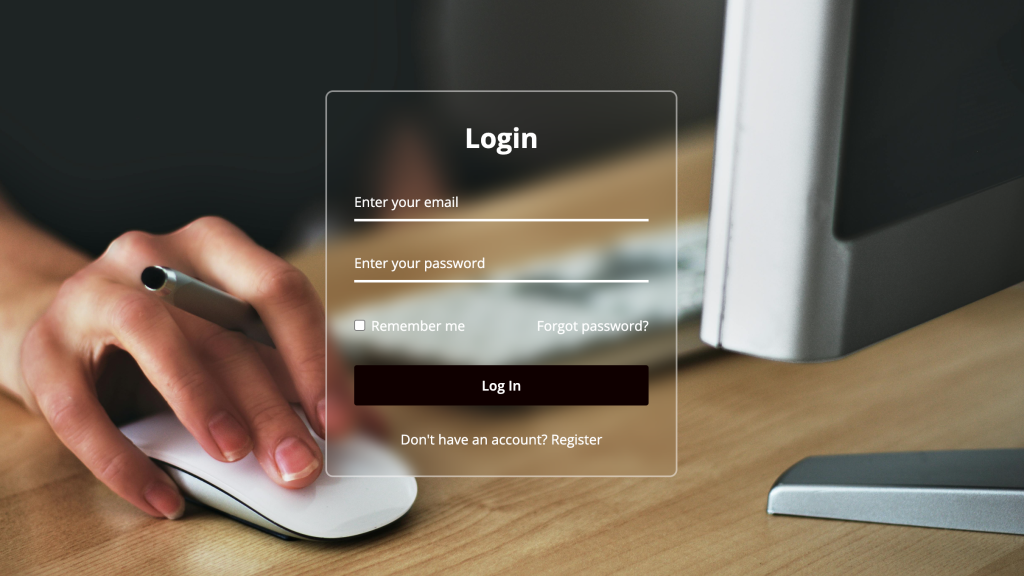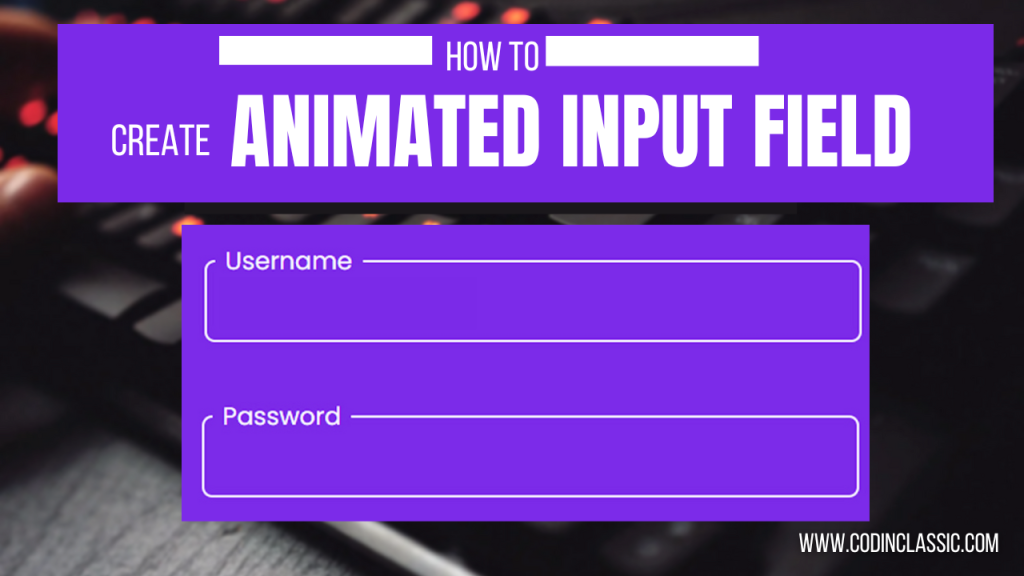INTRODUCTION
Are you eager to step into the exciting world of web development? Whether you’re just starting out or looking to sharpen your skills, our comprehensive HTML Tutorial From Beginner to Pro is the perfect guide to help you on your journey. This tutorial is designed to take you through the basics of HTML, advance to intermediate concepts, and finally empower you with professional-level skills to create modern, dynamic websites.
What is HTML?
HyperText Markup Language, abbreviated as HTML, is the backbone of web content. It utilises various elements, commonly referred to as tags, to organise and define different sections of a web page. These sections include headings, paragraphs, links, images, tables, and listings. By using these HTML elements, you can inform the browser about the content and formatting to display, essentially shaping the structure and appearance of a webpage. It serves as a set of instructions that web browsers follow to display and arrange text, images, links, and multimedia elements on a webpage. While HTML establishes the framework of a website, it doesn’t work alone. The visual aesthetics and interactivity that make modern websites engaging are added through CSS (Cascading Style Sheets) for styling and JavaScript for dynamic behavior. Together, they create the polished and interactive web experiences we see every day.
Why Learn HTML?
HTML (HyperText Markup Language) is the backbone of the web. It’s the essential building block for creating websites and web applications. Every website you’ve ever visited was built using HTML, making it a fundamental skill for anyone aspiring to work in tech or simply to understand how the internet works.
The Online HTML Compiler
One of the standout features of this tutorial is the built-in online HTML compiler. Whether you’re at home, in a library, or on the go, you can practice coding without worrying about setting up a development environment. Simply open the tutorial, write your code, and see the results instantly.
This tool allows for:
- Instant Feedback: See your code’s output immediately after writing it.
- Interactive Learning: Experiment with examples and explore how small changes affect your webpage.
- Convenience: No need to install or configure additional software.
Who Is This Tutorial For?
- Beginners with no prior knowledge of web development.
- Intermediate learners who want to deepen their understanding of HTML.
- Professionals looking to refine their skills or brush up on the latest HTML features.
Ready to Start?
Your journey to becoming an HTML pro begins here. With step-by-step guidance, hands-on practice, and an online compiler to test your code, this tutorial will give you everything you need to succeed.
An Example of a Basic HTML Document:
HTML Example with Practice:
Preview:
Here’s an explanation of basic HTML elements:
<!DOCTYPE html>: Identifies the document as HTML.<html>: The root element of an HTML page.<head>: Contains metadata about the page.<title>: Specifies the page title, shown in the browser’s title bar.<body>: The container for all visible content, including text, images, and links.<h1>: Defines a main heading.<p>: Defines a paragraph of text.
What is an Element in HTML?
An HTML element is the fundamental component of a webpage, consisting of a start tag, content, and an end tag, which collectively define its structure and purpose. This structure forms a complete HTML element, which is then interpreted by the web browser.
Example:
<h1>This is a Heading</h1>
<p>This is a Paragraph</p>
Basic HTML Tags
Headings
Tags <h1> to <h6> denote headings, ranging from primary (<h1>) to secondary (<h6>).
Text Formatting
<p>: Formats text into paragraphs.<br>or<br />: Inserts line breaks.
Organization
<div>: Groups elements into sections or divisions.
Lists
<ul>: Unordered lists (bullet points).<ol>: Ordered lists (numbered points).
Multimedia and Links
<img>: Inserts images.<a>: Creates hyperlinks.<pre>: Preserves text formatting.
The Role of a Web Browser
A web browser is a crucial tool for accessing and viewing content on the internet. Its primary function is to interpret HTML documents obtained from various sources, such as a server over the internet or files stored locally on your device, and render them into interactive webpages. This process involves parsing the HTML code and combining it with other elements like CSS and JavaScript to create a visually appealing and functional user experience.
Popular web browsers, including Google Chrome, Mozilla Firefox, Safari, Microsoft Edge, and others, are designed to seamlessly read and process HTML documents. Regardless of which browser you choose, it will display your HTML document in a structured web format, allowing users to interact with the content as intended. Web browsers also ensure compatibility across different platforms, enabling developers to create websites that work consistently on any device or operating system.
HTML – History and Evolution:
HTML, the foundational language of the web, was pioneered by Sir Tim Berners-Lee in 1991. Its primary purpose was to serve as a universal standard for structuring and styling online content. Every webpage on the internet relies on HTML.
Between 1990 and 1995, HTML evolved through a series of revisions and expansions, initially spearheaded by CERN and later by the IETF. The World Wide Web Consortium (W3C) eventually took over as the driving force behind HTML’s development.
HTML, the backbone of the World Wide Web, has undergone significant development since its inception. This markup language, essential for structuring and presenting content online, has continuously evolved to meet the changing needs of web development. Here’s a timeline of its history:
- 1989: The concept of the World Wide Web was introduced by Tim Berners-Lee, marking the beginning of a digital revolution.
- 1991: Tim Berners-Lee created the first version of HTML, a simple markup language to structure documents for the web.
- 1993: Dave Raggett proposed HTML+, an enhanced version to support more complex web pages and interactivity.
- 1995: The HTML Working Group formally defined HTML 2.0, standardizing the language for broader adoption.
- 1997: The World Wide Web Consortium (W3C) released HTML 3.2 as a recommendation, introducing features like tables and applets for more versatile web design.
- 1999: HTML 4.01 became a W3C recommendation, refining the language with improved support for scripting and multimedia.
- 2000: XHTML 1.0 was introduced, merging HTML with XML standards for stricter syntax and better compatibility across platforms.
- 2008: The Web Hypertext Application Technology Working Group (WHATWG) published the first draft of HTML5, focusing on modern web applications and multimedia capabilities.
- 2012: HTML5 transitioned into a living standard under WHATWG, emphasizing continuous updates and improvements.
- 2014: HTML5 achieved W3C recommendation status, solidifying its role as the standard for modern web development.
- 2016: HTML 5.1 was introduced as a W3C candidate recommendation, bringing incremental updates and new features.
- 2017: Two significant updates followed: HTML5.1 2nd Edition and HTML5.2, refining the standard further to enhance web performance and accessibility.
HTML – Editors:
HTML editors are specialized tools designed to streamline the creation, modification, and management of HTML code. This tutorial will explore popular HTML editors and provide step-by-step guidance on creating and running HTML code within them.
What is an HTML Editor?
An HTML editor is software that enables users to create, edit, and manage HTML documents. These editors offer various features to enhance coding efficiency, including automatic indentation, syntax highlighting, and code completion.
To work with HTML, you can choose from a range of editors. Simply save your files with a .htm or .html extension to get started.
Types of HTML Editors
HTML editors are tools that assist developers in writing, managing, and sometimes previewing HTML code. They come in various forms, each tailored to different levels of expertise and project requirements. Here’s a detailed look at the types of HTML editors:
1. Text Editors
Text editors are simple and lightweight tools that allow users to write HTML code manually. These editors typically lack advanced features but are ideal for beginners who want to learn HTML basics or for developers who prefer a minimalistic approach. Some text editors, however, include helpful features like syntax highlighting, basic code formatting, and line numbering to improve productivity.
- Examples: Notepad (Windows), Notepad++, Sublime Text
2. WYSIWYG Editors
WYSIWYG (What You See Is What You Get) editors enable users to create web pages visually without requiring them to write extensive code. These tools allow developers to design pages in a user-friendly interface, and the underlying HTML code is generated automatically. This makes them an excellent choice for non-technical users or those looking for quick web page prototyping.
- Examples: Adobe Dreamweaver, BlueGriffon
3. Online HTML Editors
Online HTML editors are browser-based tools that let users write, edit, and run HTML code directly from their web browser. These editors often include advanced features like live previews, syntax highlighting, auto-alignment, and code beautification. They are especially useful for quick testing or when working on machines without installed software.
- Our Recommendation: Use our online HTML editor, which offers robust features such as real-time preview, easy alignment, and efficient code management.
4. Integrated Development Environments (IDEs)
IDEs are comprehensive software platforms designed for advanced developers working on larger or more complex projects. They integrate features like code editing, debugging, project management, and version control, making them ideal for professional web development. IDEs often support multiple programming languages and frameworks in addition to HTML.
- Examples: JetBrains WebStorm, Eclipse, Visual Studio Code
Choosing the Right Editor
The choice of an HTML editor depends on your needs:
- Beginners may start with basic text editors to learn the fundamentals.
- Designers and non-coders can benefit from WYSIWYG editors for creating visual layouts.
- Developers who work on-the-go or need live previews might prefer online editors.
- Advanced users handling complex projects should consider IDEs for their extensive functionality.
Each editor type has its strengths, and selecting the right one ensures a smoother and more efficient development process.
Popular HTML Editors
HTML editors come in various forms, both free and paid, catering to different needs and preferences of developers. Whether you’re a beginner exploring basic tools or an experienced developer seeking advanced features, there’s an HTML editor for you. Here’s a detailed explanation of some popular HTML editors:
1. Notepad
Notepad is a simple, built-in text editor available on Windows. While it lacks advanced features, it can be used for basic HTML coding, making it a great starting point for beginners.
- Best For: Learning basic HTML syntax and writing simple code.
- Limitations: No syntax highlighting, autocomplete, or advanced tools.
2. TextEdit
TextEdit is the macOS counterpart of Notepad. It serves as a basic text editor and can be used for writing HTML code. However, users may need to switch to plain text mode to avoid adding extra formatting.
- Best For: Basic coding on macOS.
- Limitations: Lacks coding-specific features and advanced functionality.
3. Notepad++
Notepad++ is an enhanced version of Notepad designed for developers. It supports syntax highlighting, tabbed editing, and various plugins to extend its functionality. It’s a lightweight, open-source editor that is highly customizable.
- Best For: Beginners and intermediate developers who need more features than basic editors provide.
- Key Features: Syntax highlighting, plugins, macro recording.
4. Sublime Text
Sublime Text is a powerful, cross-platform code editor known for its speed and elegance. It offers a distraction-free mode, extensive plugin support, and advanced features like multiple selections and split editing.
- Best For: Developers who need a fast, customizable editor with advanced capabilities.
- Key Features: Command palette, split editing, lightweight yet feature-rich.
5. Visual Studio Code (VS Code)
Developed by Microsoft, VS Code is a free, open-source IDE with robust features for web development. It supports extensions for HTML, CSS, JavaScript, and more, making it a favorite among professionals.
- Best For: Developers working on complex projects who need an all-in-one tool.
- Key Features: IntelliSense, debugging, Git integration, extensive plugin marketplace.
6. Atom
Atom is a free and open-source editor developed by GitHub. Known as a “hackable text editor,” it allows users to customize every aspect of the interface. Atom supports multiple languages, extensions, and collaboration tools like Teletype.
- Best For: Developers who value customization and collaborative coding.
- Key Features: Cross-platform, built-in package manager, customizable UI.
7. Brackets
Brackets, an editor by Adobe, is designed specifically for web design and front-end development. It provides a live preview feature, allowing developers to see real-time changes in their HTML and CSS code.
- Best For: Front-end developers focusing on design and quick previews.
- Key Features: Live preview, preprocessor support, simple UI.
8. Adobe Dreamweaver CC
Adobe Dreamweaver is a professional-grade tool for web design and development. It combines a WYSIWYG editor with code editing capabilities, catering to both designers and developers.
- Best For: Professionals who need a comprehensive tool for designing and coding websites.
- Key Features: Visual editing, responsive design support, seamless integration with other Adobe tools.
9. CoffeeCup HTML Editor
CoffeeCup is a beginner-friendly editor with an intuitive interface. It offers features like a split-screen preview and a collection of pre-designed templates to speed up development.
HTML Basic Tags Examples:
Here’s an original copy of the text:
In this section, we’ll delve into some fundamental HTML examples to get you started. Don’t be concerned if you encounter unfamiliar tags – we’ll cover them in due course.
Building Blocks of HTML
Every HTML document begins with a crucial declaration: <!DOCTYPE html>. This declaration signals the start of an HTML document.
The HTML document itself is wrapped in <html> tags, which serve as a container for the entire document. Within this container, the <body> tags define the visible portion of the document, where your content will be displayed.