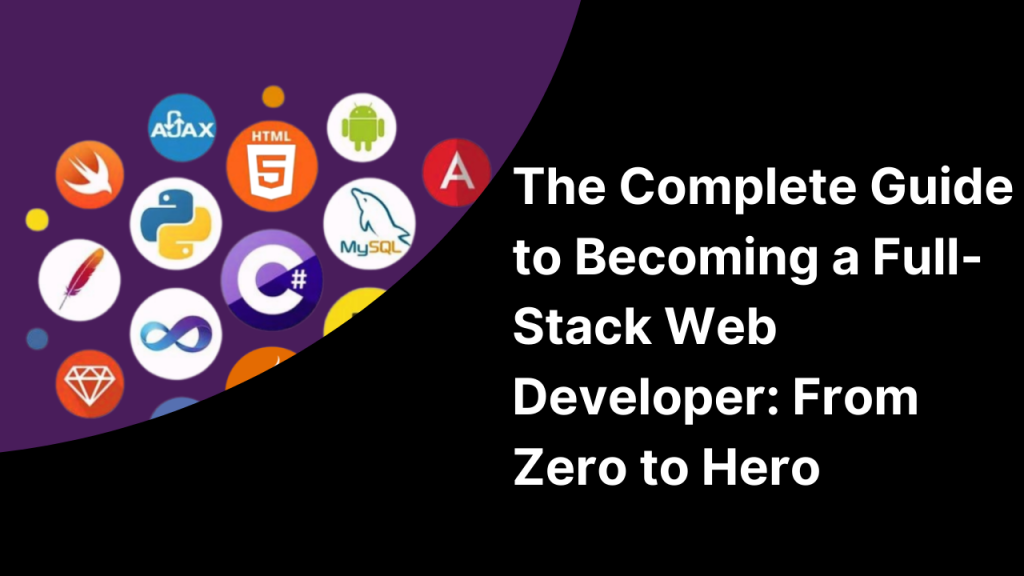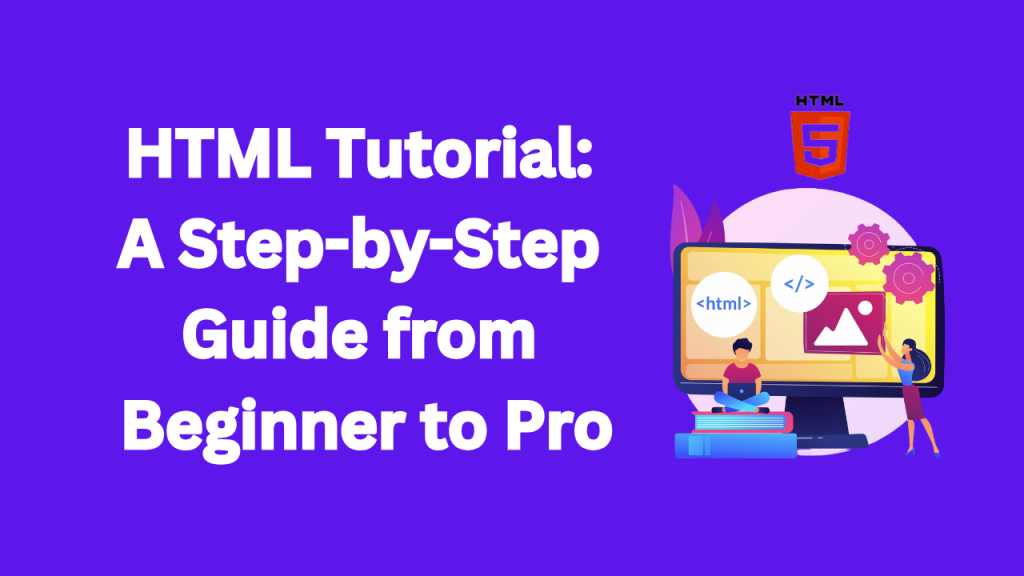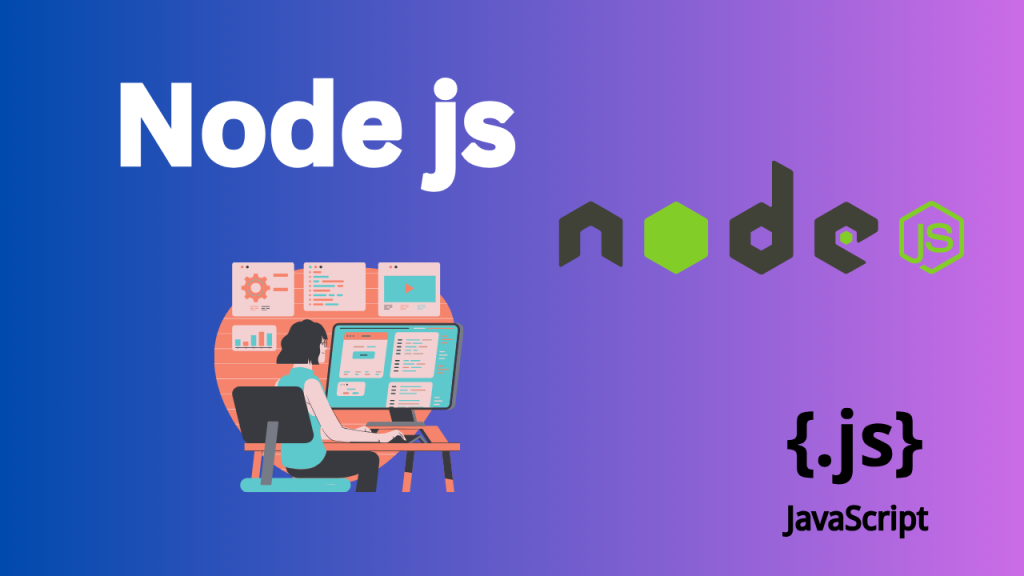
Troubleshooting “Unexpected Token” Errors in Webpack with Firebase Integration
When working with Firebase and modern JavaScript frameworks, module bundlers like Webpack are often essential tools to efficiently bundle and optimize code for production. However, developers frequently encounter the “unexpected token” error during the bundling process, especially when integrating Firebase services into their projects. This error can be particularly frustrating as it halts the build process and prevents successful deployment. In this article, we will explore the common causes behind the “unexpected token” error and guide you through troubleshooting steps to resolve it when working with Webpack and Firebase.
Understanding the “Unexpected Token” Error
The “unexpected token” error typically occurs when Webpack attempts to parse code that it doesn’t understand. In most cases, this happens when Webpack encounters modern JavaScript syntax that requires a specific loader or configuration. The error message may look something like this:
ERROR in ./src/index.js
Module parse failed: Unexpected token (23:4)
You may need an appropriate loader to handle this file type.
This usually indicates that Webpack has found syntax it cannot handle, such as JSX, ES6+ features, or Firebase-related modules.
Common Causes of “Unexpected Token” Errors with Firebase
Here are some common reasons this error may appear when working with Firebase:
- Firebase SDK using ES6+ Syntax: Firebase uses modern JavaScript syntax, such as ES6+ features like arrow functions, async/await, and modules. If Webpack is not configured to handle these features, you’ll encounter parsing errors.
- Improper Babel Configuration: Babel is a tool used by Webpack to transpile newer JavaScript syntax into browser-compatible code. If Babel is not correctly set up, Webpack may fail to transpile the code, leading to syntax errors.
- Missing Webpack Loaders: Certain Firebase services may require specific Webpack loaders to process particular file types (e.g.,
.js,.json). Without the correct loader, Webpack won’t be able to process these files. - Module Resolution Issues: If the Firebase SDK is not installed or configured properly, Webpack may have trouble resolving the necessary modules, triggering errors.
Resolving the “Unexpected Token” Error
Follow these steps to fix the error and successfully integrate Firebase with Webpack.
1. Ensure Proper Babel Setup
Webpack needs Babel to transpile modern JavaScript into code that older browsers can understand. If you’re working with Firebase, make sure that Babel is properly set up to handle the latest JavaScript features.
- Install Babel and Webpack Babel loader if you haven’t already:
npm install --save-dev @babel/core @babel/preset-env babel-loader - Create or update your
.babelrcconfiguration file:{ "presets": ["@babel/preset-env"] } - Update your Webpack configuration to include Babel loader:
module: { rules: [ { test: /\.js$/, exclude: /node_modules/, use: { loader: 'babel-loader' } } ] }
This setup ensures that Webpack uses Babel to transpile JavaScript, including any Firebase-related code, into a compatible format.
2. Install Firebase and Check Dependencies
Make sure you have Firebase installed in your project:
npm install firebase
If Firebase is already installed, try deleting your node_modules directory and reinstalling the dependencies:
rm -rf node_modules
npm install
This ensures all dependencies are correctly installed, including any necessary Firebase packages that Webpack might be trying to bundle.
3. Check Webpack Loaders for JSON Files
Firebase may use JSON files in certain instances (e.g., configuration files or data). Make sure Webpack is configured to handle JSON files. By default, Webpack can load JSON, but if you’re using specific Firebase data structures, you may need to update your configuration.
- Add a rule in your Webpack configuration to handle
.jsonfiles:module: { rules: [ { test: /\.json$/, loader: 'json-loader', type: 'javascript/auto' } ] }
4. Update Webpack CLI
Sometimes, the “unexpected token” error can occur due to outdated versions of Webpack or Webpack CLI. Make sure you’re using the latest versions:
npm install --save-dev webpack webpack-cli
Upgrading to the latest versions of Webpack and Webpack CLI ensures compatibility with newer Firebase SDK versions and improves build reliability.
5. Use Dynamic Imports
If you’re still experiencing issues after applying the above fixes, you might want to consider using dynamic imports for Firebase modules. This can help avoid issues related to large Firebase bundles and improve the performance of your app.
Here’s an example of how to dynamically import Firebase:
import('firebase/app').then(firebase => {
const firestore = firebase.firestore();
// Use Firestore API
});
Conclusion
The “unexpected token” error in Webpack when using Firebase can be caused by a variety of issues, such as improper Babel configuration, missing loaders, or outdated dependencies. By following the steps outlined in this article, you should be able to resolve the error and successfully bundle Firebase with Webpack.
By ensuring proper Babel configuration, checking your Webpack setup for Firebase compatibility, and keeping your dependencies up-to-date, you can smoothly integrate Firebase into your project without encountering common syntax-related errors. Happy coding!